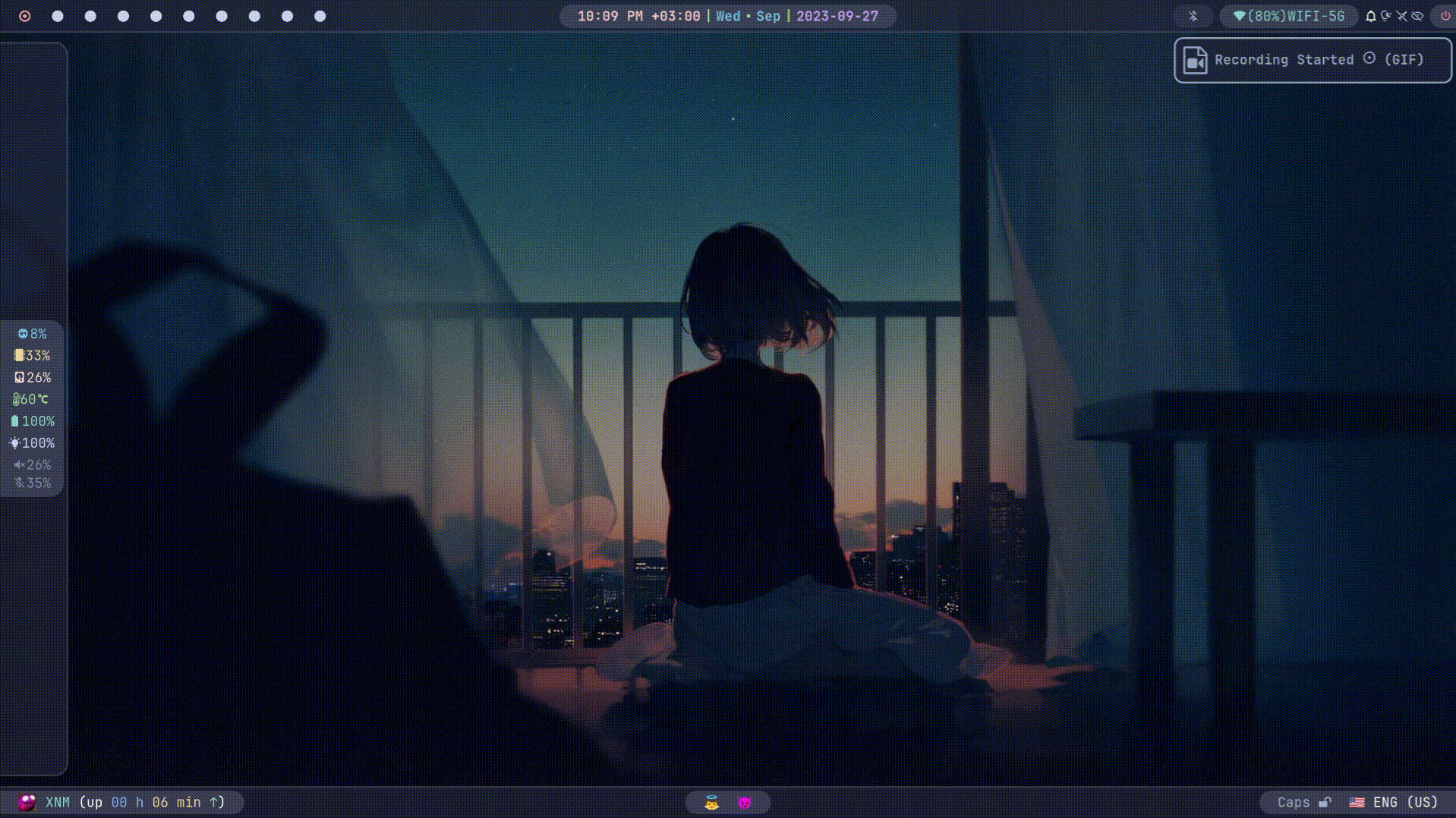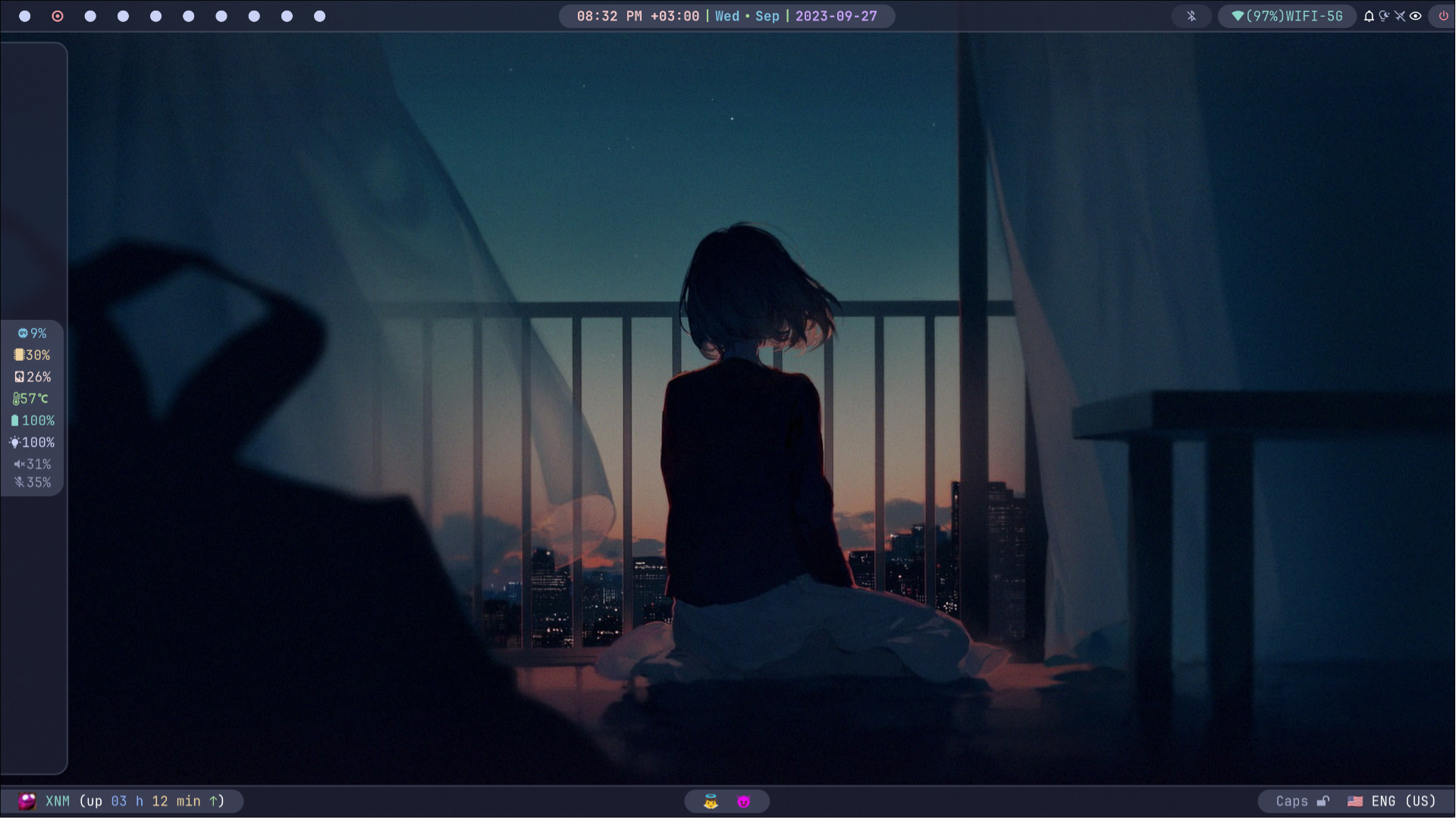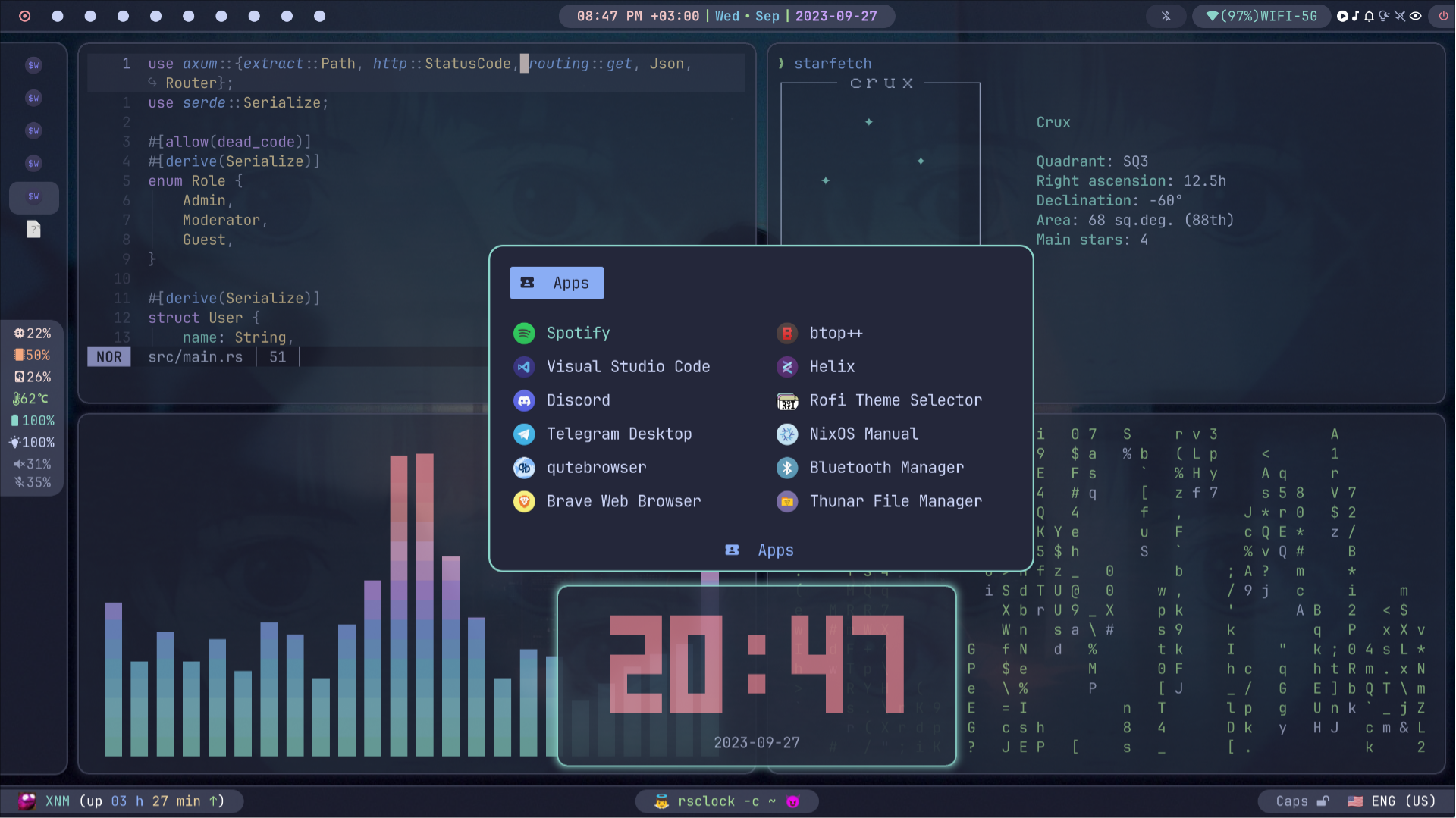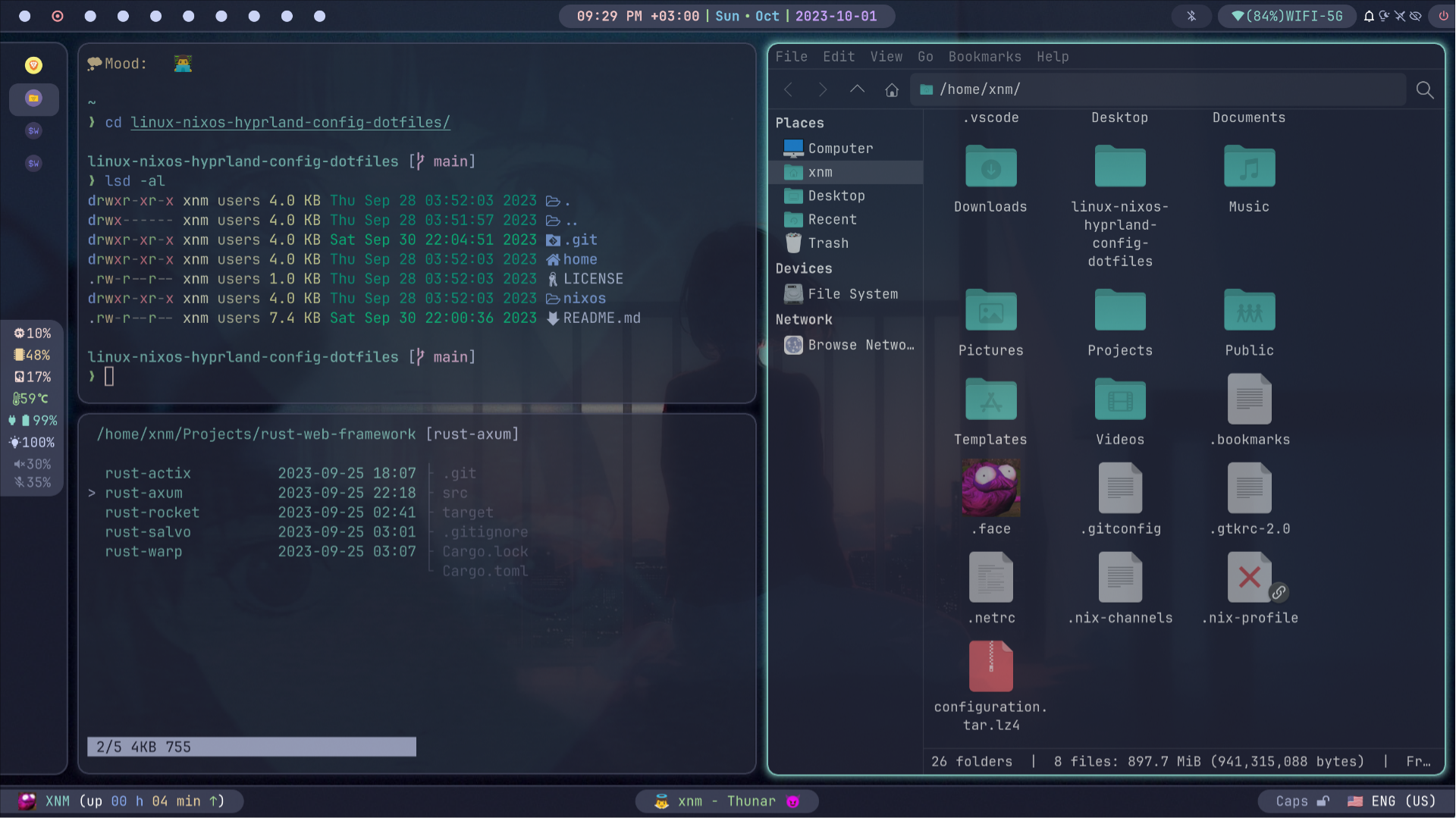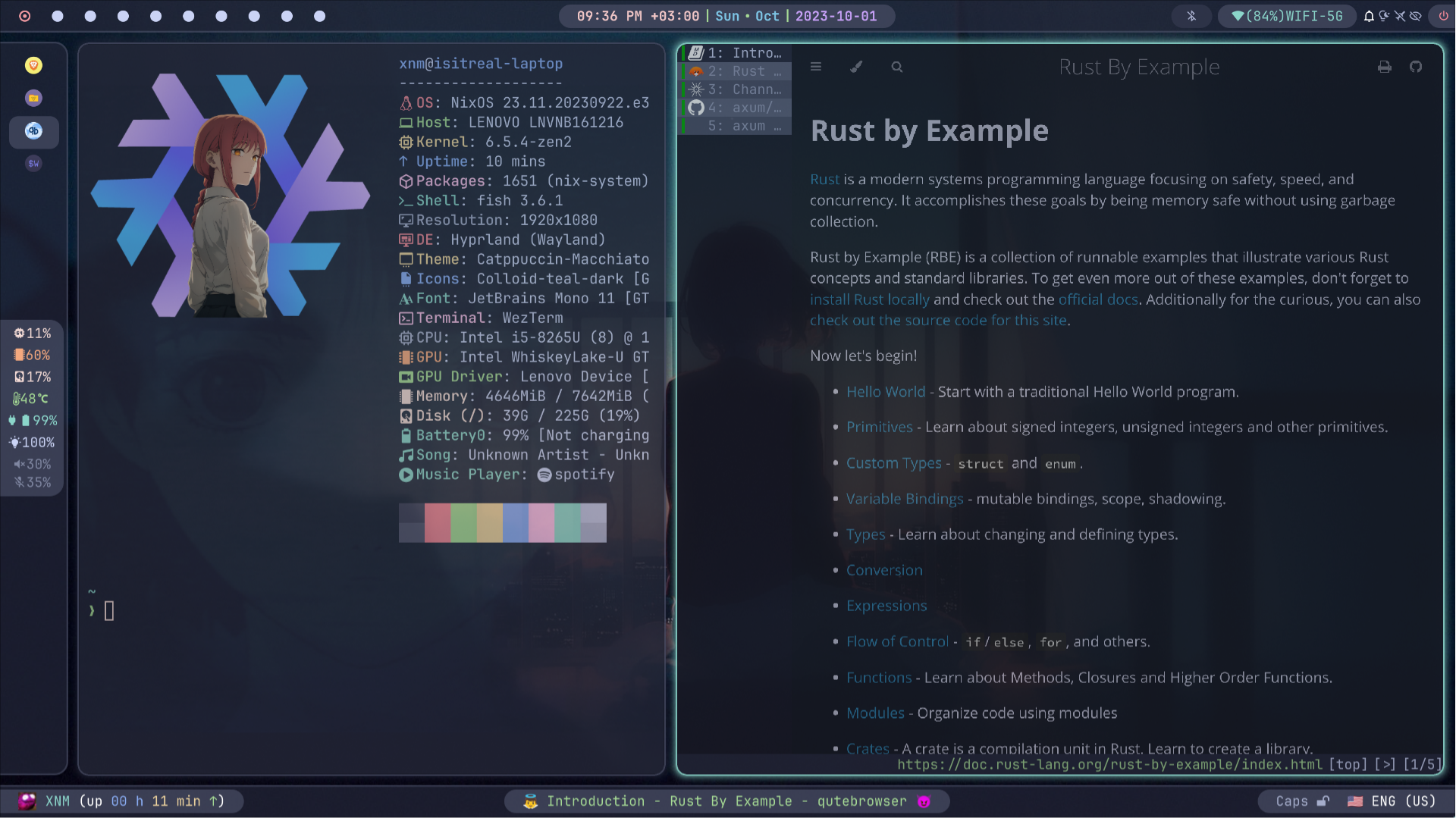NixOS & Hyprland with Catppuccin Macchiato Theme Configuration
Table of Contents
📖 About
This repository houses my NixOS Linux configuration, featuring the Hyprland window manager and adorned with the stylish Catppuccin Macchiato theme. I rely on this setup as my daily driver for work and programming, primarily in Rust 🦀. Feel free to utilize it in its entirety or borrow specific components for your own configuration.
🚨It's essential to note that this configuration is not minimalistic or lightweight and may require some disk space and knowledge to understand. If you're looking for something simpler, this configuration may not be suitable for you.
🌟 Showcase
The showcased images do not reflect the latest version of the system's appearance. The final setup may vary slightly.
🔧 Components
| Component | Version/Name |
|---|---|
| Distro | NixOS |
| Kernel | Zen |
| Shell | Fish |
| Display Server | Wayland |
| WM (Compositor) | Hyprland |
| Bar | Waybar |
| Notification | Dunst |
| Launcher | Rofi-Wayland |
| Editor | Helix |
| Terminal | WezTerm + Starship |
| OSD | Avizo |
| Night Gamma | Gammastep |
| Fetch Utility | Neofetch |
| Theme | Catppuccin Macchiato |
| Icons | Colloid-teal-dark, Numix-Circle |
| Font | JetBrains Mono + Nerd Font Patch |
| Player | Youtube Music + Spotify |
| File Browser | Thunar |
| Internet Browser | Qutebrowser, Brave + Vimium + NightTab + Stylus |
| Mimetypes | MPV, Imv, Zathura |
| Image Editor | Swappy |
| Screenshot | Grim + Slurp |
| Recorder | Wf-recorder |
| Color Picker | Hyprpicker |
| Clipboard | Wl-clipboard + Cliphist + Clipboard-jh |
| Idle | Swayidle |
| Lock | Swaylock |
| Logout menu | Wlogout |
| Wallpaper | Wpaperd |
| Graphical Boot | Plymouth + Catppuccin-plymouth |
| Display Manager | Greetd + Tuigreet |
And many other useful utilities. The full list can be found in the system configuration at /nixos/configuration.nix file.
✨ Features
-
🔄 Reproducible: Built on NixOS, this configuration can be effortlessly reproduced on other machines, ensuring a consistent setup.
-
🖌️ Consistent: Nearly every component has been meticulously styled to adhere to the Catppuccin Macchiato theme, providing a visually cohesive experience.
-
✅ Complete: This system is equipped with a wide range of components and utilities, akin to the completeness of operating systems like MacOS or Windows.
-
🎨 Customizable: Leveraging the power of Linux and Hyprland, this configuration offers extensive customization options, allowing you to tailor your setup to your preferences.
🚀 Installation
- Download and Install NixOS from the official site.
- Temporarily install ripgrep and fish using the command:
nix-shell -p ripgrep fish --run fish. You can also use classic bash and grep for the next step without installing fish and ripgrep. - Run the command
rg --hidden FIXMEand change/add lines to match your device, swaps, partitions, and file systems in the configuration files (/etc/nixos/configuration.nix&/etc/nixos/hardware-configuration.nix). - To change the default username and/or hostname, run the command
rg --hidden 'xnm'to find and fix all instances of the username, andrg --hidden 'isitreal-laptop'for the hostname. Make sure to change the username to match yours to avoid login issues. - Copy all files (with replacements) from the
homedirectory to your$HOMEdirectory in Linux. - Copy all files (with replacements) from the
nixosdirectory to/etc/nixos/. It's recommended not to copy and replacehardware-configuration.nix; only copy it if you have already change it for your hardware. - Run the command
sudo nixos-rebuild switch. After this, you will have a complete system. You can also use flakes after first setup by runningsudo nixos-rebuild switch --flake /etc/nixosif needed.
⌨️ Keybindings
Main
| Key Combination | Action |
|---|---|
| ALT + R | Resize windows mode |
| ALT + M | Move windows mode |
| SUPER + H, J, K, L | Change window focus |
| SUPER + 1..0 | Change workspace |
| SUPER + SHIFT + 1..0 | Move window to workspace |
| SUPER + SHIFT + Q | Kill active window |
| SUPER + SHIFT + F | Toggle floating window |
| SUPER + CTRL + F | Toggle full-screen |
| SUPER + SHIFT + O | Toggle split |
| SUPER + SHIFT + P | Toggle pseudo |
| SUPER + SHIFT + M | Exit from hyprland |
| SUPER + T | Launch wezterm |
| SUPER + D | Launch rofi -drun |
| SUPER + B | Launch qutebrowser |
| SUPER + SHIFT + B | Launch brave |
| SUPER + F | Launch thunar |
| SUPER + ESCAPE | Launch wlogout |
| SUPER + S | Launch spotify |
| SUPER + Y | Launch youtube-music |
| SUPER + SHIFT + D | Launch discord |
| SUPER + SHIFT + T | Launch telegram |
| SUPER + SHIFT + L | Launch swaylock |
| SUPER + SHIFT + S | Take screenshot |
| SUPER + E | Launch swappy to edit last taken screenshot |
| SUPER + R | Record screen area (MP4) |
| SUPER + SHIFT + R | Record screen area (GIF) |
| SUPER + C | Color picker |
| SUPER + V | Launch clipboard menu (rofi -dmenu) |
| SUPER + SHIFT + V | Launch clipboard menu (rofi -dmenu) (copy to clipboard) |
| SUPER + X | Launch clipboard deletion item menu (rofi -dmenu) |
| SUPER + SHIFT + X | Clear clipboard |
| SUPER + U | Launch bookmark menu (rofi -dmenu) |
| SUPER + SHIFT + U | Add text from clipboard to bookmark |
| SUPER + CTRL + U | Launch bookmark deletion item menu (rofi -dmenu) |
| SUPER + SHIFT + A | Toggle airplane mode |
| SUPER + SHIFT + N | Toggle notifications |
| SUPER + SHIFT + Y | Toggle bluetooth |
| SUPER + SHIFT + W | Toggle wifi |
| SUPER + P | Toggle play-pause player |
| SUPER + ] | Player next track |
| SUPER + [ | Player previous track |
You can find all other keybindings in /home/.config/hypr/hyprland.conf in the bind section. All system fish scripts are located at /home/.config/fish/functions directory.
🦀 Useful info for Rustaceans
Here are some tips to enhance your Rust experience on this system:
-
Installation Customization: This system utilizes rust-overlay for Rust installation using the Nix approach. To customize the installation, including modifications to compilation targets, components, channels, or profiles, follow these steps:
-
Locate the
/nixos/rust-toolchain.tomlfile and make the necessary adjustments based on your requirements. -
If you are working on multiple projects with distinct
rust-toolchain.tomlfiles or need to switch between stable and nightly Rust versions, consider the following options:-
Set up a Nix environment using
flake.nixand rust-overlay for each project separately. Utilizenix developto manage project-specific Rust environments. -
Alternatively, you can install
rustupthroughconfiguration.nixand nixpkgs for a system-wide Rust setup. This allows you to manage Rust versions globally throughrustup.
-
-
-
Troubleshooting Compilation Issues: If you encounter problems during Rust compilation, especially those related to OpenSSL or SQLite (refer here), leverage the
rustenvfish function. This function is an alias for thenix-shell -p pkg-config openssl sqlite protobuf --run fishcommand, opening a Nix shell with the necessary dependencies for seamless code compilation. Additionally, if you use Nix shell, compilation will occur in the runtime directory, which might be insufficient for some projects. You can adjust the runtime directory size inconfiguration.nixunderservices.logind.extraConfig="RuntimeDirectorySize=8G". -
Cross-Compilation: For cross-compilation, consider using tools like
zigbuildorcross. Personally, I findzigbuildpreferable, but both are valuable options for your cross-compilation needs. -
Cargo and Rust Tools: This system comes equipped with a variety of cargo and rust tools to ensure a smooth Rust development experience. Some of these tools include:
rust-analyzercargo-denycargo-auditcargo-updatecargo-editcargo-outdatedcargo-licensecargo-tarpaulincargo-crosscargo-zigbuildcargo-nextestcargo-spellcheckcargo-modulescargo-bloatbacon
-
Environment Setup: You can set up your Rust project environment on this system using
nix developornix-shellwithdefault.nix,shell.nix, orflake.nixto create a tailored environment for your Rust project.
📜 License
This project is licensed under the MIT License - see the LICENSE file for details.